USB Security Manager
This powerful protection tool is PC independent and does not require installation or administrative rights on the other end. The Encrypted folders and files will be invisible and can only be opened through the application’s file manager. Works in all flavors of Windows.
Download Reviews Documentation
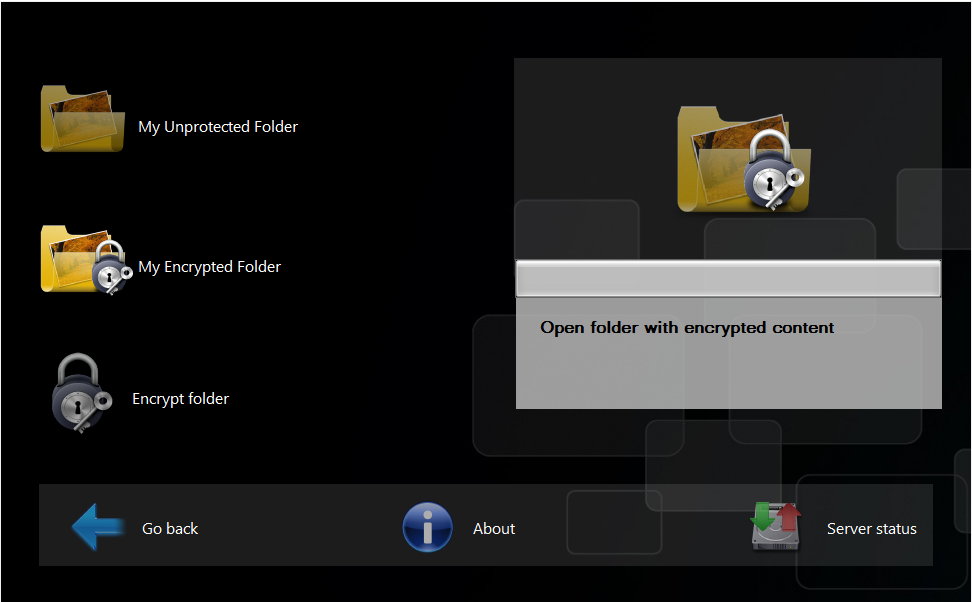
USB Security Manager lets you password protect your USB drives, SSD drives, external drives and memory cards with a password.
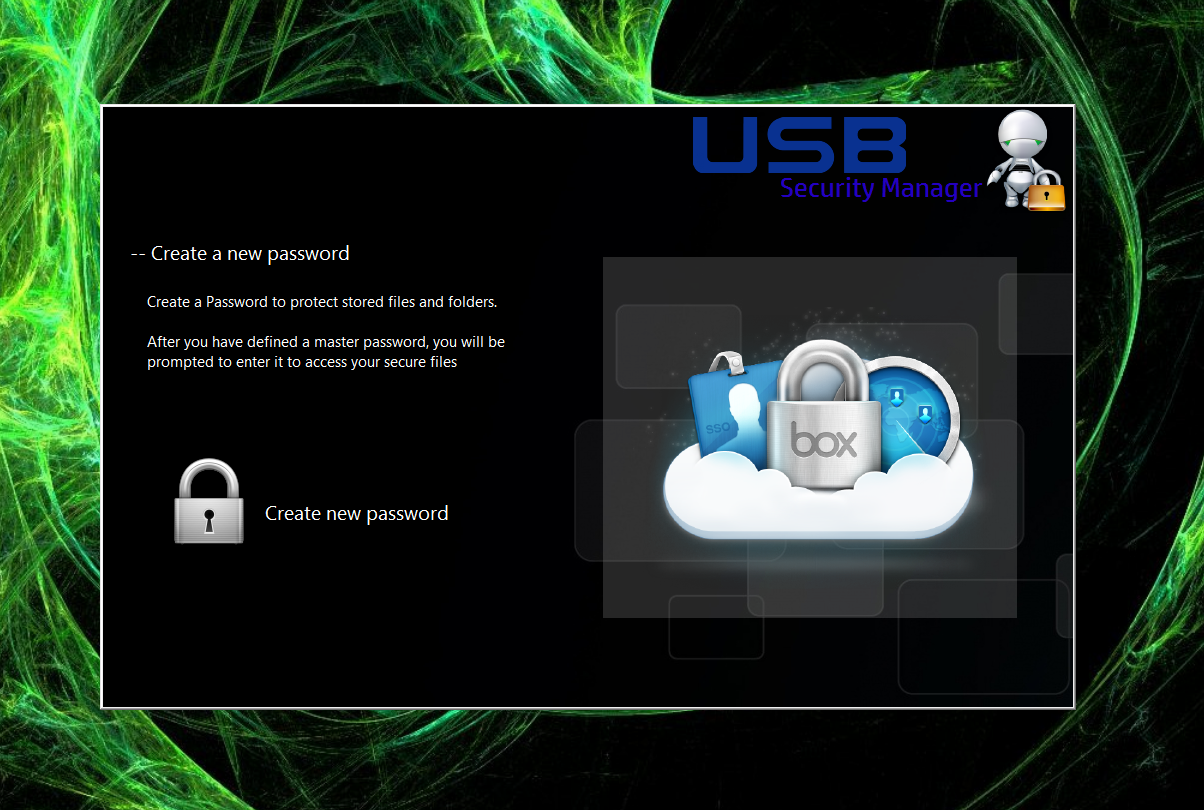
Click the Unlock Encrypted folder button, a prompt for the password should appear:

If you have entered the correct password, the folder should become unprotected and you should be able to work with the files and (sub)folders it contains
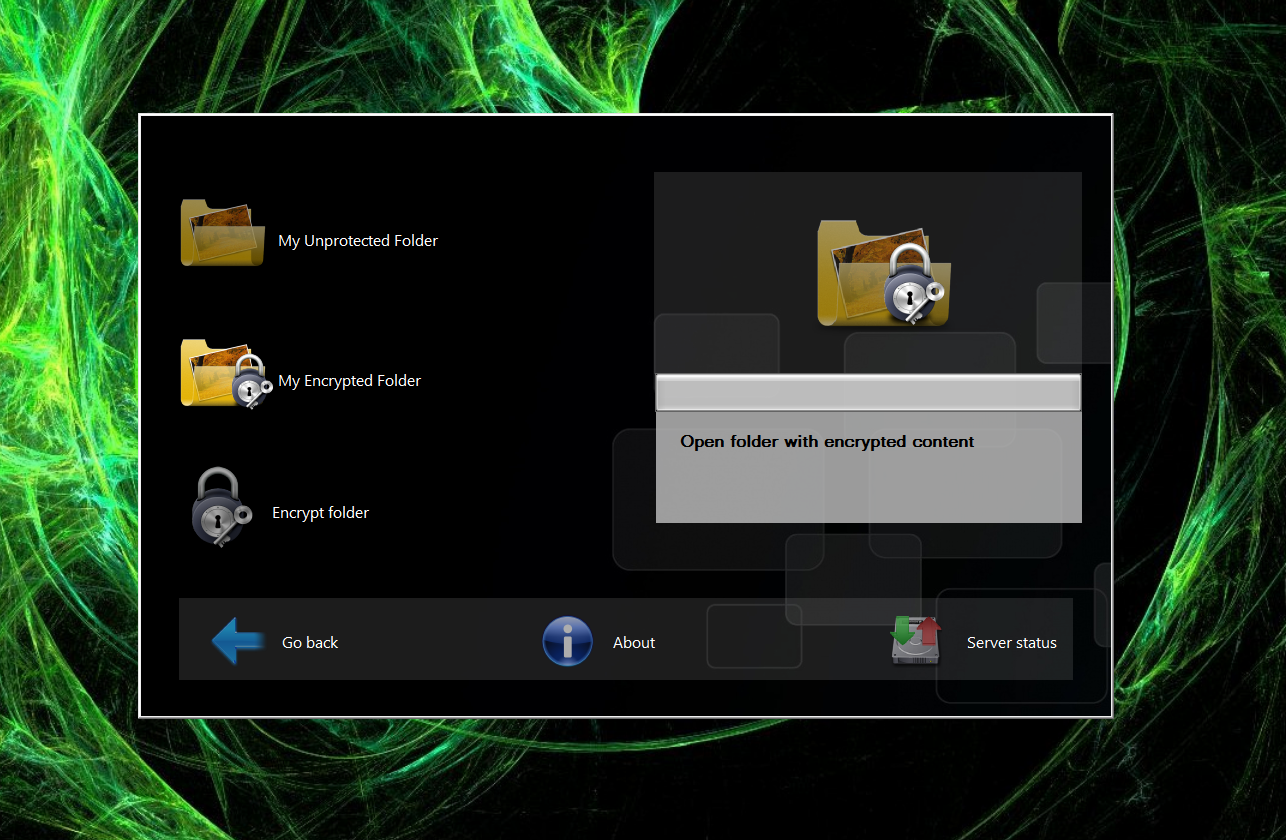
However, if you don’t enter the correct password, the folder will remain protected.
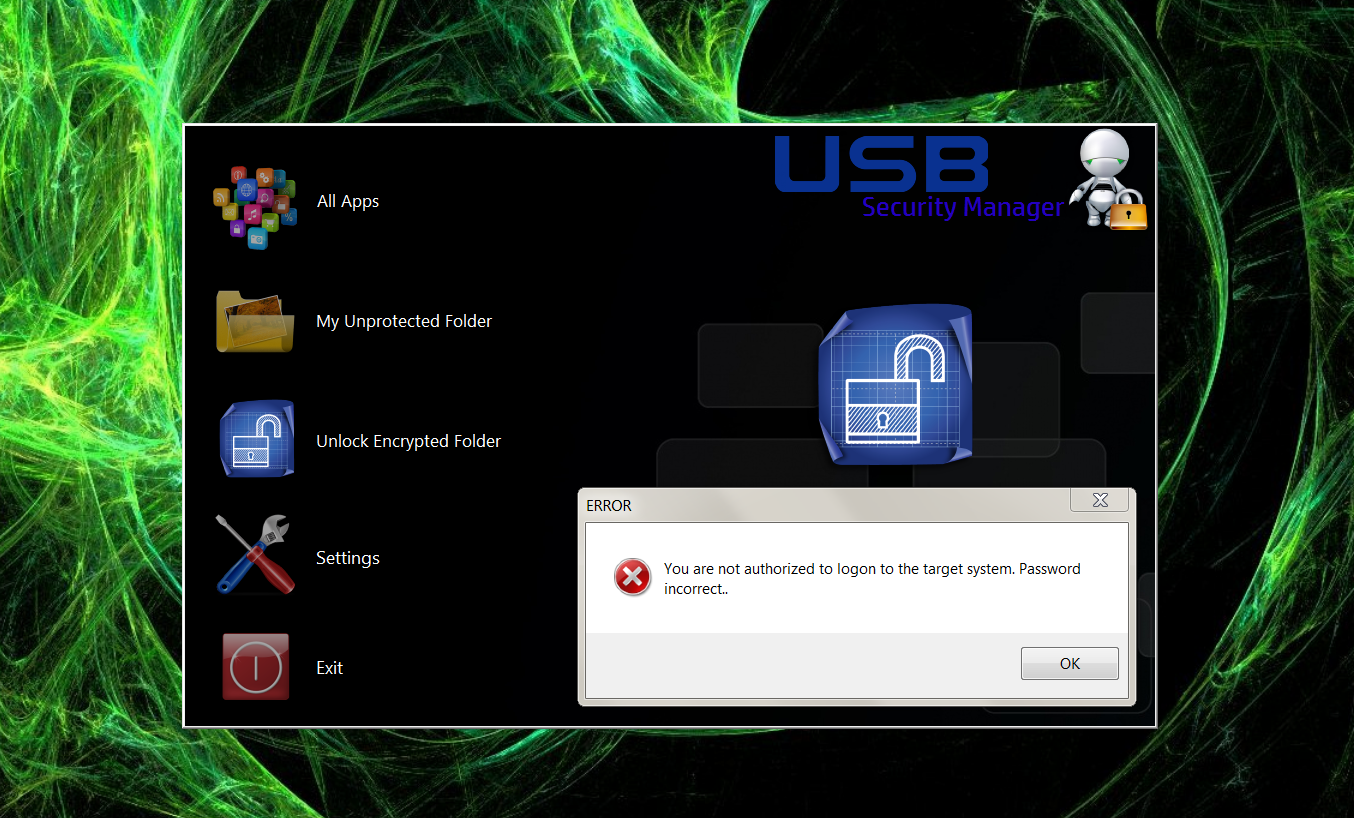
To lock your files with a password: Open “My Encrypted folder” and drag and drop the folder or file you want to protect to its window and click on Encrypted folder.
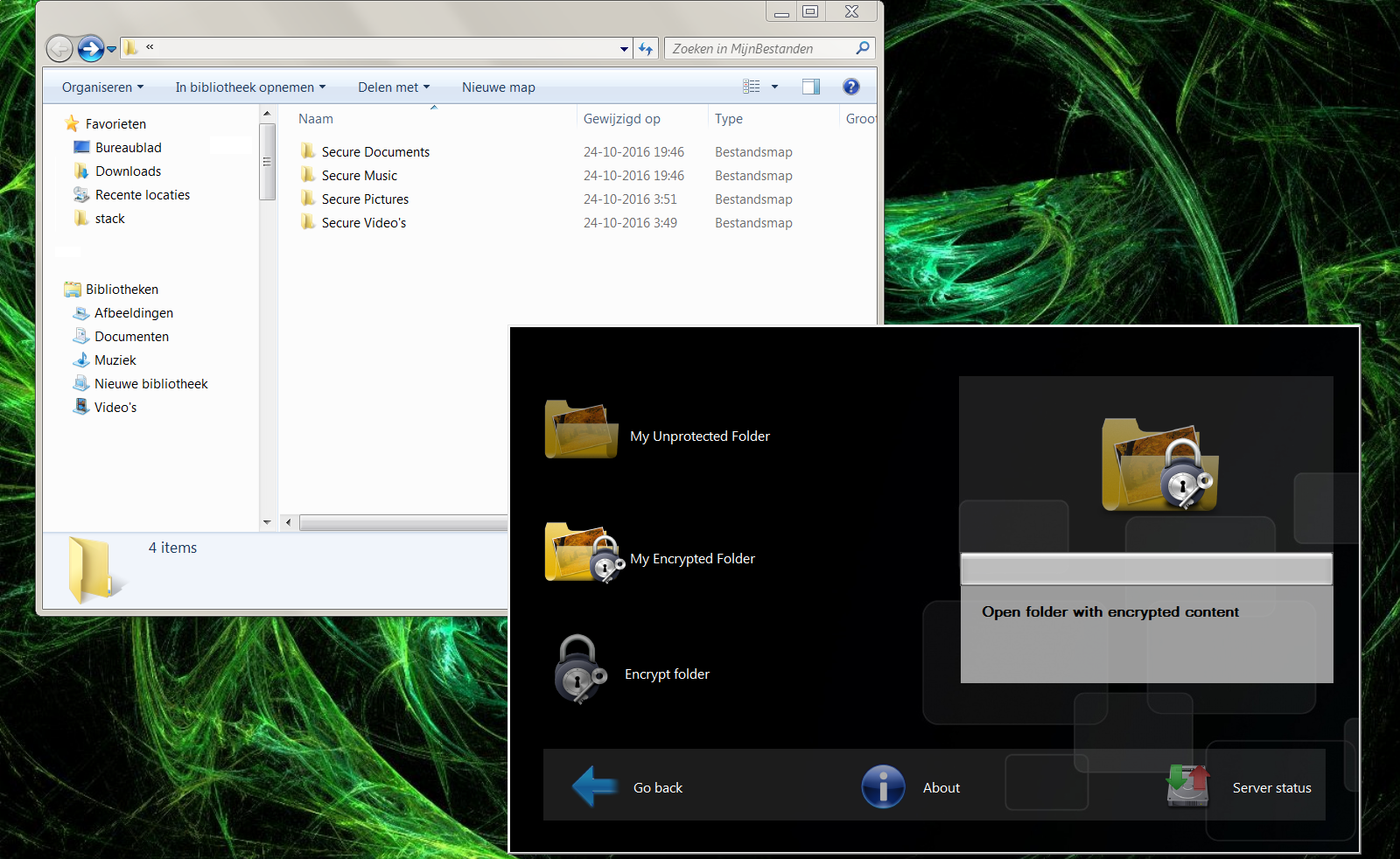
USB Security manager has USB Copy Protection such as preventing copies, controlling user rights you can use “Move to Device” function to transfer USB Security Manager your files and folders to another device.
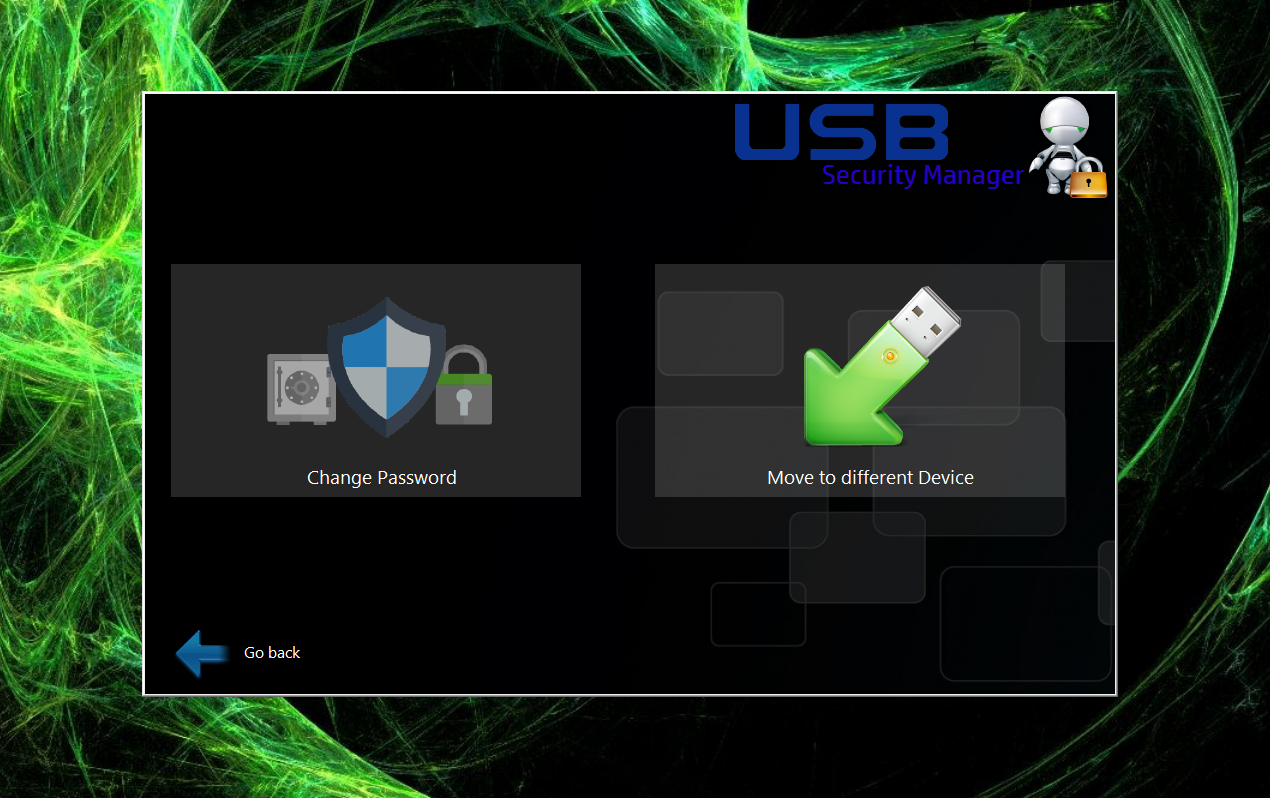
Use your favorite software everywhere without actually installing it on your computer.To start your portable app, just click its icon within the menu.
